If you’ve ever run out of space on your iPad or iPhone right when you needed to download an app, record a video, or save lesson materials, you’re not alone. Even with larger-capacity devices, storage fills up quickly with apps, photos, videos, and cached files. And if you’re still working with a 16GB or 32GB iPad, you know the struggle all too well.
The reality is that the advertised capacity of your iPad or iPhone isn’t what you actually get—iPadOS/iOS itself takes up several gigabytes, leaving less space for your teaching apps, media, and student projects. That’s why it’s essential to regularly free up storage, especially before the school year begins.
Here are the strategies I use to reclaim space on my devices.
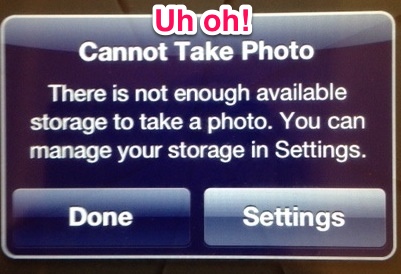
1. Check Storage Usage and Remove App Hogs
Your first step is to identify what’s taking up space.
- Open Settings → General → iPad/iPhone Storage.
- Wait a few moments for iOS to calculate usage.
- You’ll see a color-coded breakdown (apps, photos, media, system, other).
Start with the biggest offenders:
- Delete unused apps: If you haven’t opened an app in months, get rid of it. You can always re-download later from the App Store without paying again.
- Offload unused apps: In the same storage menu, enable Offload Unused Apps. This frees up storage while keeping your app data intact.
- Watch out for heavy hitters: Apps like GarageBand, Keynote, or large educational games can each eat up 1–2GB. Delete or offload them if you don’t need them daily.
Teacher tip: Keep a note (in Notes or Dropbox) of apps you delete, so you can reinstall later if needed for a lesson.

2. Manage Photos and Videos
For most people, the Camera Roll is the biggest storage culprit. Long videos, repeated screenshots, and thousands of photos can easily overwhelm your device.
Here’s how to tackle it:
- Back up to the cloud: Use iCloud Photos, Dropbox, Google Photos, or OneDrive to store your media safely.
- Delete duplicates and bad shots: No need to keep blurry class photos or five versions of the same slide.
- Clear large videos first: Just a few long clips can free up gigabytes. If you teach with video projects, always back them up and delete them from your device.
- Empty “Recently Deleted”: Photos aren’t truly gone until you clear this folder.
Teacher tip: Set Camera Upload in Dropbox to automatically back up your classroom and student project photos. That way, you can delete them from your iPad without fear of losing them.
3. Reconsider Your Music and Media
Music and downloaded videos take up a surprising amount of space. Luckily, streaming has changed the game:
- Delete local music: With Apple Music, Spotify, or iCloud Music Library, you can stream songs when needed. Only download playlists you truly use offline.
- Manage Podcasts: Old podcast episodes accumulate quickly. Delete played episodes and set apps to auto-delete.
- Review Downloads: In TV, Netflix, or YouTube, clear cached or saved videos you no longer need.
4. Clear Safari, Messages, and App Caches
Some storage is hidden in places you don’t think to check:
- Safari: Go to Settings → Safari → Clear History and Website Data.
- Messages: Large conversations, especially with photos or videos, take up gigabytes. Set messages to auto-delete after 30 days or 1 year instead of “Forever.”
- App caches: Some apps (like social media or games) store large caches. Deleting and reinstalling them can free up space.
5. Keep iOS/iPadOS Updated and Optimized
Each update not only improves performance but also sometimes helps with storage efficiency. Before updating, though, make sure you have several GB free. If not, follow the steps above, then update.
Bonus Tip: Use Cloud Storage for Teaching Resources
As a teacher, I often keep lesson files, presentations, and student work samples. Instead of storing them directly on my iPad, I save them to Dropbox, Google Drive, or OneDrive. This way:
- I can access them from any device.
- They don’t take up valuable local storage.
- Sharing with students or colleagues is seamless.
Final Thoughts
Running out of storage is frustrating, but it’s completely manageable once you know where to look. Think of your iPad or iPhone as your “digital classroom”—keeping it decluttered ensures smoother teaching, presenting, and creating.
My next devices will definitely have higher storage, but until then, these strategies keep me running without interruption.
Do you have your own storage-saving tips? Drop them in the comments—I’d love to add them to the next update of this guide!