Once you’ve deleted unused apps and backed up your photos and videos, you may still find that your iPad or iPhone feels cramped. The real culprits often aren’t the obvious ones, but apps that quietly build up massive caches of data in the background. Here are a few strategies that have helped me reclaim gigabytes of space without losing anything important.
1. Watch Out for Social Media App Caches
Apps like Instagram, TikTok, or Facebook can balloon in size because of cached photos, videos, and saved data. It’s not unusual for one app to consume several hundred megabytes—or even multiple gigabytes—without you realizing it.
Here’s what I do:
- Go to Settings → General → iPhone/iPad Storage.
- Scroll through the list of apps, starting with the largest ones.
- If you see a social media app using hundreds of MB, don’t panic—your content is stored online.
- Delete and reinstall the app: After signing back in, your posts, likes, and settings return, but the local cache is gone.
For example, I once cleared over 500 MB from Instagram simply by reinstalling it, and all my photos were still safe.
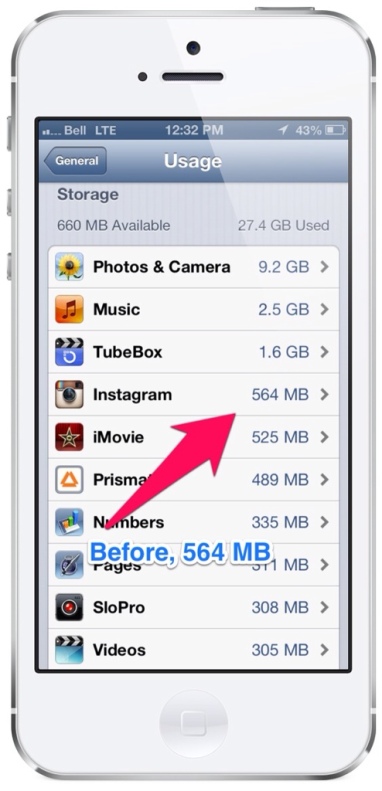
2. Clear Reader and News Apps
Apps like Apple News, Kindle, Pocket, or Flipboard often save large amounts of offline content for reading later. This is convenient—but it adds up quickly.
- If you’re done with articles or books, remove the downloads from your device.
- Many of these services sync with the cloud, so your saved content remains tied to your account.
- If storage is tight, delete and reinstall the app. The app size resets to a minimal footprint, and you can always re-download content later.
In my case, a single reader app was using nearly 500 MB. After reinstalling, it dropped back under 10 MB, and none of my saved items were lost.
3. Manage Creation Apps Like iMovie and GarageBand
This one is especially important for teachers and students who use iPads for multimedia projects. Apps like iMovie, GarageBand, Keynote, or Clips are fantastic for creativity—but they’re also massive storage hogs.
- iMovie alone is over 500 MB, and project files can be several GB each.
- Once you’ve exported a finished video, go back and delete the project files from within the app.
- If you know you won’t be using the app for a while (like during summer break), don’t hesitate to delete it. You can reinstall later when you need it again.
I regularly delete iMovie and GarageBand during the school year when I’m not teaching media projects. It’s a quick way to recover gigabytes of space instantly.
4. General App Data Hygiene
In addition to the big names above, here are a few more ideas:
- Messaging apps (WhatsApp, Telegram, iMessage): These store photos, videos, and voice notes locally. Periodically clear old conversations or enable auto-delete.
- Streaming apps (Netflix, YouTube, Spotify): Remove downloaded episodes, playlists, or offline content you don’t need.
- Cloud-based apps (Dropbox, Google Drive, OneDrive): Use “online-only” file access instead of downloading everything to your device.
Final Thoughts
Freeing up storage on your iPad or iPhone is a bit like decluttering your classroom—once you clear out what you don’t need, the whole space feels more efficient. By targeting hidden caches, oversized apps, and leftover projects, you can unlock gigabytes of space in just a few minutes.
Do you have a favorite strategy for managing storage? Share your tips in the comments—I’d love to feature them in the next update!
And if you found this post helpful, please share it with a colleague who’s always fighting the “Storage Almost Full” notification.