Evernote makes it easy to remember things big and small from your everyday life using your computer, phone, tablet and the web. –Evernote.com
(Try out ONE MONTH of the Premium version of Evernote for free by clicking the link at the bottom of this post!)
I’ve always wanted to write a post on Evernote. It was in fact my interview on Skitch for the Evernote blog that inspired teachingwithipad.org. While I can not boast to being a power-user of Evernote, I am finding more and more ways to use it to organize my life. Evernote is, in my opinion, one of the most useful and resourceful apps you will ever use.
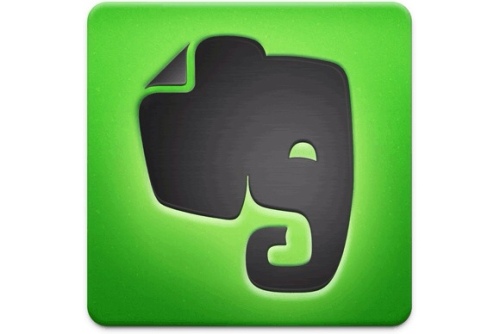
What is Evernote?
When you talk about Evernote, you’ll either meet people who a) could never live without Evernote, or b) have heard of it, and are somewhat confused by it and don’t really understand what it does. Evernote is definitely going to take a few weeks to commit to before becoming second nature for people. However, once the time is put in, you will realize the indispensable power of the features within the service. The more you add into your Evernote, the more incredibly useful and powerful it becomes.
Evernote keeps your life organized. You can save anything to Evernote: thoughts, lists, websites, links, emails, mp3s. You name it. A lot has already been written about Evernote, and there is frankly too many awesome features to discuss. I will try to name just a few here, along with some great uses for Evernote in this post.
Email to Evernote
A feature I like very much (and probably use the most) is the email to Evernote feature. Everyone is assigned an Evernote email address upon signin. Simply save that address in your contacts, and every time you receive an important email (with attachments, receipts, etc.), you can forward it to your Evernote for safekeeping. You can even add a # to add a tag to find it effortlessly later. Add @(name) to add it into a specific notebook. For example, whenever I make a large purchase, I forward the receipt with @purchases #receipts in the subject line. I simply begin type “ev…” and the Evernote address appears:
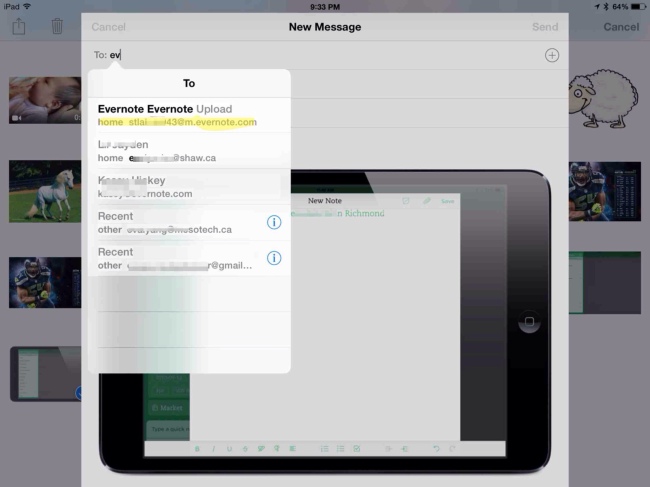
As soon as the Evernote address appears, I add the @folder and #tags, tap it and send it. Within a few seconds, the email (and all its attachments) are filed into my Evernote.
Notebooks and tags
As your notes begin to grow, you can organize them into separate notebooks. If you’re not willing to do that, no problem. You’ll be able to search for any notes with the tag (#) feature. Keep them in one large notebook if you wish.
Evernote: All Platforms, All Synced
Everyone loves flawless syncing between devices. Work a few hours on your PC, then continue to work on the road with your phone. Evernote will sync everything instantly so that you won’t lose any progress. All of your notes, links, photos are available on ALL of your desktop and mobile devices.
Desktop Client: Computer Platform Even Better
While Evernote has a great web platform at evernote.com, you can do even more with its desktop client. It is a small download and works even better for longer notes. You can attach any file from your computer with ease. The desktop client also allows you to take full screenshots of your screen and drop them into your account. Once again, do your work on your PC while at work/home and take everything with you on your mobile device. The desktop version is lightning fast; your notes load incredibly easily.
Below: Notice the difference in the web (top) and desktop (bottom) versions of Evernote:
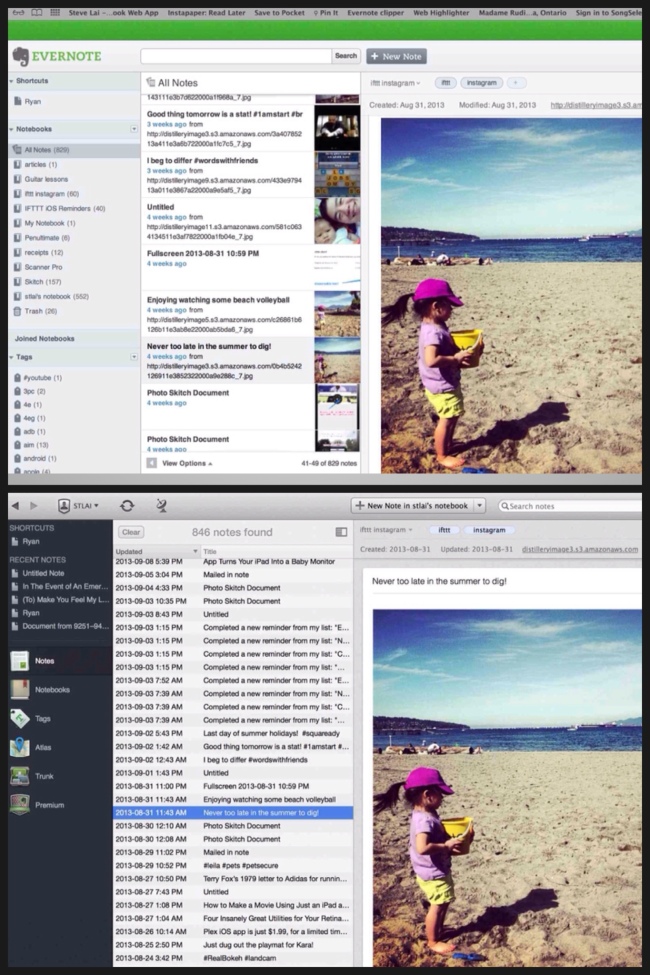
Twitter + Evernote = Perfect Capture of Great Tweets
You can save tweets from Twitter directly to Evernote just by setting it up with @myen (my evernote). We know that Twitter is an incredible and vast amount of information. Save anything you are interested just by tweeting them to @myen.
Evernote: Smarter, Sleeker, and Essential for Productivity
If you haven’t started using Evernote yet, now is the perfect time. With the latest iOS updates, the app has been completely redesigned for speed, simplicity, and ease of use. Whether you’re a teacher managing lessons and student work, a professional juggling multiple projects, or simply someone who likes to stay organized, Evernote is built to streamline your workflow.
One of the most appealing aspects of Evernote is how flexible and intuitive it is. You don’t need to worry about complicated file hierarchies or separate apps for different tasks. Evernote lets you capture ideas, notes, and media all in one place, making organization seamless.
What You Can Do in Evernote
Once you open the app, you’ll see just how quickly you can start organizing your life. From a blank note, you can create a structured workspace tailored to your needs. For example:
- Make bulleted lists instantly to track tasks, to-dos, or lesson plan ideas
- Take photos and add notes directly on them—perfect for whiteboards, receipts, or classroom setups
- Create checklists for projects, grocery shopping, or classroom activities
- Start with a blank note and build a personalized organizational system
These features make it easy to capture and organize information on the fly, whether you’re at your desk, in the classroom, or on the go.
Everyday Uses for Evernote
Evernote is incredibly versatile for both personal and professional tasks. Here are a few ways it can help you stay organized:
- Organize receipts during business trips or vacations
- Collaborate on grocery lists in real time with a spouse or family member
- Track reading lists for blogs, websites, or professional development resources
- Plan events such as weddings, parties, or classroom projects
- Digitize paper notes to reduce office clutter
- Set reminders and to-do lists that are more flexible than Apple’s Reminders app
- Capture important screenshots from your iOS devices (maps, bills, or reference materials) and email them to Evernote for safekeeping
Even just the search function alone can save hours, making it easy to locate any note, photo, or document within seconds.
Teaching Uses for Evernote
For educators, Evernote can transform classroom management and lesson planning:
- Keep track of lesson plans for future classes
- Record audio from lectures, workshops, or professional development sessions
- Collaborate on unit plans with colleagues, using shared notebooks, links, and web clips
- Scan, save, and organize student work, sortable by class, grade, or project
- Track student assessments, annotate submissions, and maintain organized collections for parent-teacher conferences, report cards, or portfolios
Evernote turns chaos into order, making it easy for teachers to manage both classroom and administrative tasks efficiently.
Evernote vs. Dropbox
Evernote is not a Dropbox competitor—they serve different purposes.
- Evernote: A dynamic “working” file system for notes, photos, links, and ideas. Use it to capture, organize, and act on information quickly.
- Dropbox: A storage and sharing platform for files like PowerPoint, Excel, Word, and PDFs—ideal for permanent storage and multi-device access.
Think of Evernote as your active workspace and Dropbox as your secure archive. Together, they cover all your organizational needs.
Free vs. Premium
Most people can manage perfectly well with the free version of Evernote. However, the Premium plan ($4/month or $45/year) unlocks additional features:
- Offline access to all notebooks
- Larger upload limits for images, audio, and documents
- Enhanced search, including text inside PDFs and images
- Priority support and advanced organization tools
Whether you stick with the free version or upgrade to Premium, Evernote is an essential tool for anyone who wants to save time, stay organized, and streamline both work and personal life.
Evernote APPS and products
In its expansion, Evernote has purchased the apps Skitch and Penultimate, two apps that I use on a regular basis. Both apps also have added features if you go premium. Evernote has also recently made a deal with 3M to be able to scan (specific) post-it notes to become searchable text (a great way to bridge the old way with the new!).
Are you an Evernote user? Do you have any tips/comments regarding this great app? Please let us know in the comments! We would love to hear from you!