Most readers here are already familiar with Dropbox and its core features. But if you’re teaching alongside colleagues who still rely on USB drives to move lesson files between home and school, please pass this article along.
For me, Dropbox is the single most important productivity tool I use every day—both in the classroom and for personal projects. Instead of carrying around a USB stick, I simply save my work and it’s instantly available on every device I use: school laptop, home computer, or iPad.
For anyone brand new to it, Dropbox is a cloud storage and file-sharing platform that gives you free space to get started, with the option to expand through referrals or a paid plan. The real value, though, isn’t the gigabytes—it’s the way Dropbox eliminates the friction of juggling files across multiple devices.
Looking back, I remember the days when a 256MB USB stick felt revolutionary—it could hold more than a hundred floppy disks! But compared to the seamless access, automatic backup, and collaboration features that cloud storage provides today, the USB workflow feels prehistoric. Dropbox solved that problem years ago and continues to be an essential tool for teachers who want efficiency and peace of mind.
Let me quickly illustrate what most people did for file sharing a few years back, before Dropbox.
Was this you? Or is this still you?
- Work on files (MSWord, Powerpoint, photo editing etc.) on a home computer;
- Save them to a USB key;
- The next day, bring the USB key to work and plug it in;
- Open the files on the work computer, print or continue working;
- Repeat several times over the course of the work week;
Things will become problematic when a USB key gets lost or misplaced. Hopefully you still have the last version saved on your hard drive! Did you lend your USB to someone and s/he corrupted the files, or deleted them by accident? Tough luck if you didn’t back it up. Wear and tear of your USB might even cause it to break and be unusable.

Dropbox to the rescue!
I began using Dropbox in 2009. What a game changer! There are so many features of Dropbox, I can not even begin to try to describe them all.
Here are what I feel are the basic features:
- Once you install the Dropbox desktop client on all the computers you work on, you will probably never need, for most purposes, a USB again. All your files will magically sync immediately upon you pressing “Save” on the program you are working on. Your work computer will have the fully updated files when you open them in the morning. All changes will be updated. On your computer, drag desired files into your Dropbox folder. You can easily create folders within it, labelled with each subject or unit you teach. If you wish to keep things simple, set Dropbox as your “My Documents” folder.
- You don’t have to have the desktop client installed on a computer for you to use your files. You can access your files on ANY computer with internet access. Traveling, but desperately need a file? Log in your credentials at dropbox.com and download the file there.
- Now comes the great part, if you are an iPad user, you have COMPLETE access to all your Dropbox files on your iPad. You can view most file types. Word documents will open up easily for quick reference. As you build up your storage, you can essentially put ALL of your documents on there for access 24/7, no matter where you are.
- Camera Uploads: This is an (optional) automatic feature that will upload all the photos you take with your iPhone or iPad camera. Have a look at the display of your photos
- Share working files with colleagues. You can create shared folders with your coworkers, and all changes that anyone makes will automatically sync for everyone.
- Email links (and not the actual large files) of any file you want to share with your students. They can either download it directly or save it to their own dropbox accounts.
- Make a mistake? Delete a file by accident? Not a problem. Go into Dropbox’s “Events” tab and undelete any mistake you’ve made. Trust me, I’ve accidentally deleted thousands of files, at once(!), and was able to recover them within a day.
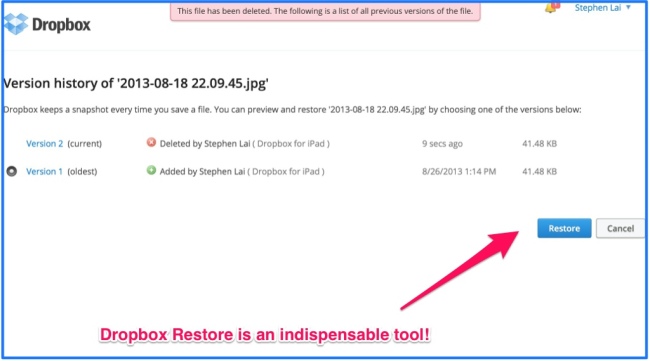
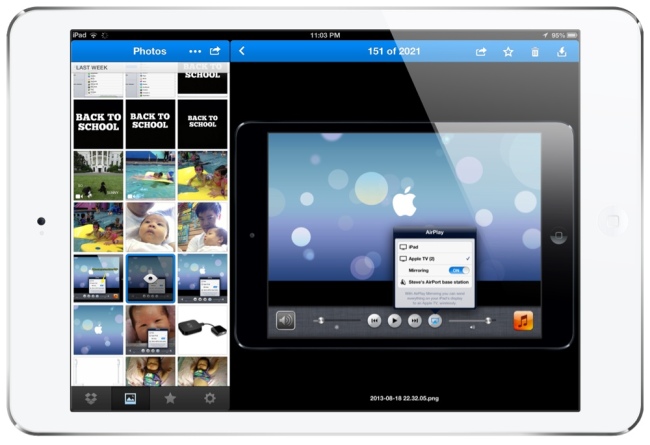
The Camera Upload interface on the Dropbox app is quite impressive:
There are other features, specifically for the iOS app, that Dropbox offers. Check out these Dropbox articles that I have written in the past:
- Receive 1GB Bonus Dropbox Storage for Linking it to Mailbox
- How To Effortlessly Back Up Your iPad/iPhone Videos
- How To Quickly Rip A CD Onto Your iPad/iPhone In Ten Minutes Without iTunes
- How to restore deleted files on Dropbox
- Dropbox tip: Save your email attachments directly to Dropbox!
- More Dropbox tips!
- Get up to 3GB extra storage for free with the new Dropbox update!
- Another quick use of Dropbox
- App #2: Dropbox –One of the first ever blogposts on teachingwithipad.org
Don’t have Dropbox yet? Get it at dropbox.com (I’ve maxed out on my referrals, so find someone who has it, and get them to refer you! They will appreciate it!)
Any other Dropbox tips you can share with us would be greatly appreciated! Leave them in the comments!
About the author:
Steve Lai is a teacher, tech enthusiast, and iPad blogger, and author and founder of teachingwithipad.org, an iPad for educators blog since 2010. Follow him on Twitter @sly111.