Apple TV is a versatile and surprisingly powerful gadget, perfect for both home entertainment and classroom instruction. Its standout feature is AirPlay mirroring, which lets you display your iPad or iPhone screen on a big-screen TV or projector instantly. This makes it ideal for presentations, interactive lessons, and collaborative activities.
At a relatively low price point (around $100), Apple TV is a smart investment for any Apple enthusiast. In a classroom setting, it allows teachers to roam freely while projecting content, connect multiple devices seamlessly, and engage students in real time.
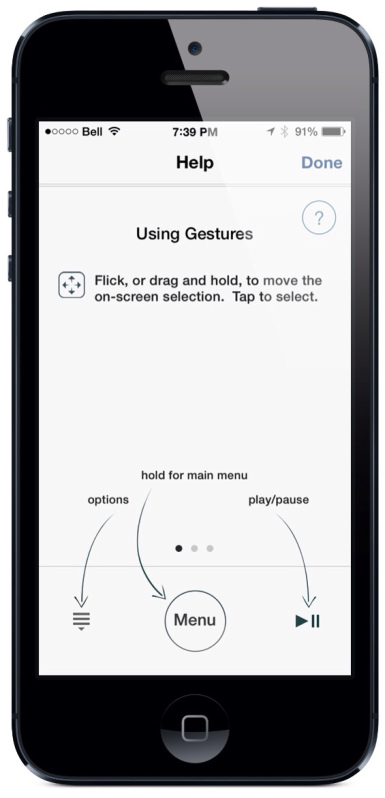
A Common Frustration
The only downside? The tiny Apple TV remote is easy to misplace. Losing it can be frustrating—but there’s no need to spend $20 on a replacement (that’s 1/5th the price of the device itself!).
Luckily, there are two simple options for replacing or recovering your Apple TV remote:
1) Your iOS device using the Remote App.
The perfect replacement for your Apple TV remote is your iPhone, iPod touch or even your iPad using the Apple’s Remote app. The remote app (free) just needs to be hooked up to the same Wi-Fi network as your Apple TV and it works quite well. It relies on gestures to control your Apple TV. Although it does take a little while to get used to the gestures, after a while it becomes quite intuitive. Rewinding and fast-forward just requires swipes to the left and right respectively. The “Enter button” is just a tap anywhere on the main portion of the screen.
Even if you haven’t lost your remote, some of you might even prefer using the device that is always with you anyways. This will also reduce the need for just an extra remote lying around.
Is your AppleTV not connected to your wifi network?
If so, this will be a problem if you want to just use the tip above. Unfortunately, you will not be able to connect the Remote app to it, because Home Sharing on the Apple TV will not have been set up. A quick solution is to borrow another Apple TV remote to control yours and you don’t have to change any settings. It will work right away, so if you need to get on the same network as your device use a friends remote just for the time being. After setting up Home Sharing, you will be able to use the Remote app.
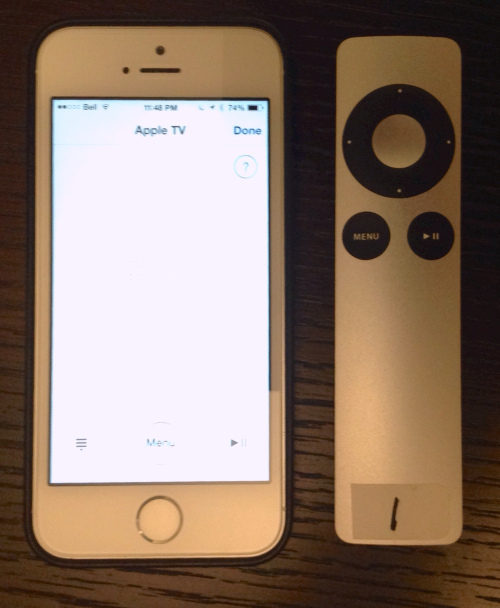
Here is a side-by-side comparison of the iPhone and AppleTV remote:
2. Repurpose an Old Remote Control
If you’ve ever lost your Apple TV remote, here’s a creative and cost-effective solution: repurpose an old remote control that’s lying around—like one from a DVD player, stereo, or even a set-top box. This trick can save you the expense of buying a new remote while giving your Apple TV a backup control option.
I found a super helpful YouTube tutorial that walks you through the process. By following the steps carefully, I successfully paired my Philips DVD player remote with the Apple TV. The setup only takes a few minutes, but you’ll need to make sure your Apple TV is connected to your Wi-Fi network first.
Step-by-Step Guide
- Access the remote programming menu
- On your Apple TV, go to Settings → General → Remotes.
- This menu allows you to pair external remotes with your Apple TV.
- Select an unused remote
- Any remote that has six or more buttons will work. You only need to program six buttons to fully control your Apple TV.
- Program your buttons
- Follow the instructions to map the buttons from your old remote to Apple TV commands.
- Tip: Avoid using the Power button if the remote controls another device, so pressing it won’t inadvertently turn on your DVD player.
- Test it out
- Once programmed, your old remote should now handle all basic Apple TV functions like navigation, play/pause, and menu access.
- I personally prefer using my DVD player remote over the iPhone app—it feels more tactile and convenient.
Why This Is Useful
- Cost-effective: No need to buy a replacement remote.
- Backup option: Keep an old remote handy in case the original is misplaced.
- Flexible control: You can even program multiple remotes for different family members or classrooms.
With just a few minutes of setup, you now have functional, additional controls for your Apple TV. This method is perfect for classrooms where multiple Apple TVs might be in use or for homes with busy family setups.
Have you ever lost your Apple TV remote? Try this trick and let us know how it works for you! If you found this tip useful, please share it with friends and colleagues—especially fellow Apple enthusiasts!