
Here is another post under the “Basics” category: Setting up an iPad for the first time.
If you have just received (or purchased) your first iPad this Christmas, hopefully this post can help you get started. Congratulations on your new iPad. iPads are an excellent device to use in teaching. There are endless ways that an iPad can be used to aide teaching. This blog attempts to share some of them.
Since the release of iOS 5 last year, Apple has made it quite a hassle-free task to set up your iPad without connecting it to a computer. I have not set up my previous three iDevices through my PC at all. In fact, I almost never connect iPhone/iPad to PC. It is no longer a necessity whatsoever.
First off, if you don’t have an Apple ID yet, you will need to set one up. A credit card is required (for future iTunes and App store purchases). Once you have your Apple ID, or if you have one from an old iPod/iPhone, enter it in on this screen. (Remember to keep your password safe!)
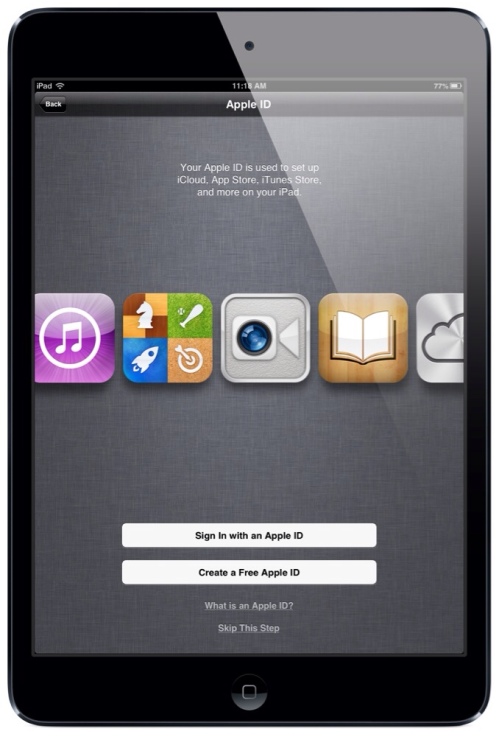
I would strongly suggest using iCloud. It is a great service for backing up your data in the cloud. An example would be if you lost your iPad (that was backed up), you could restore all your apps on your replacement. Also, iCloud will come in super handy if you own multiple devices and use Apple’s own iWork apps (Keynote, Pages, Numbers). It will work almost instantly. Save a file on one device, and all the changes on all devices will sync together.

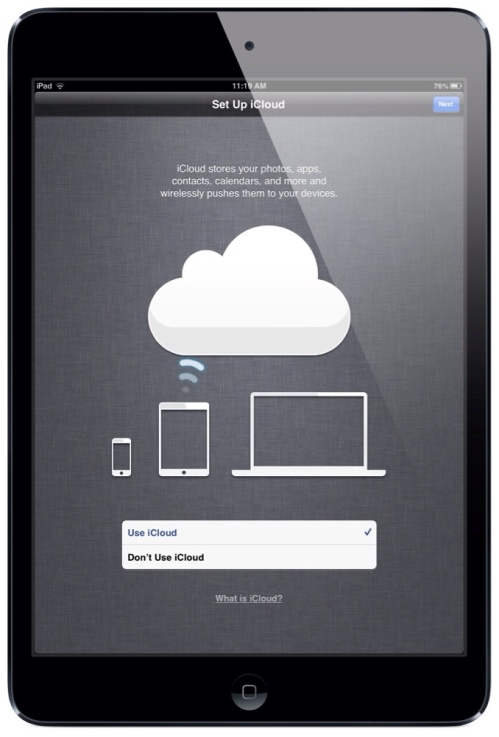
Once you select “Back Up to iCloud”, your iPad will automatically back itself up every 24 hours.
Also, I don’t have an image for this, but I would also recommend activating “Find my iPad“. If you ever lose your iPad, you have a good chance of tracking its location (provided it is connected to the internet). You will also have the options to either remote lock it, send a message to it, or even remote wipe all the contents.
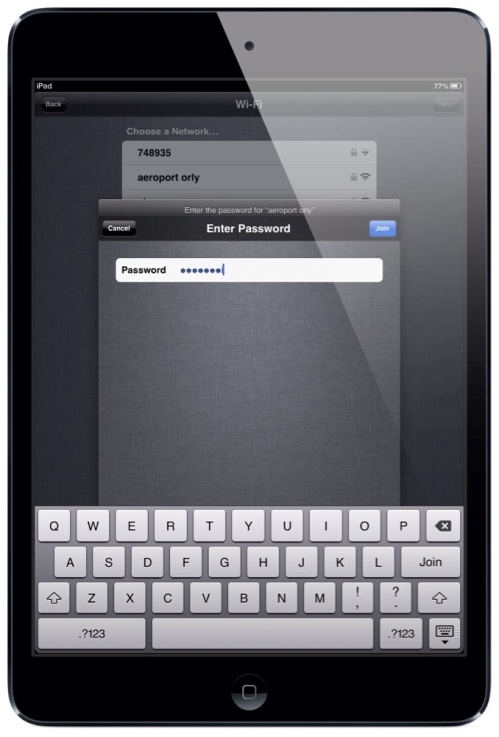
Once your iPad connects to a Wi-Fi network, enter the password and you’re ready to go. When you move to a new network—whether at work, Starbucks, or a friend’s house—you’ll need to enter that network’s password, but only once.
Now that your iPad is online, it’s time to expand beyond the stock apps that came pre-installed. If you want to avoid having your iTunes or App Store purchases billed to your credit card, consider using iTunes/App Store gift cards. Redeem them directly on your device. You can often purchase these gift cards at a discount of around 20%, which applies to all music, apps, and even subscription services like iTunes Match or Netflix—effectively lowering your monthly costs.
As a teacher, a few essential apps to start with include:
- Dropbox – for cloud storage and file sharing
- GoodReader – for annotating PDFs and documents
- Pages – for creating and editing documents
- Twitter – for professional learning and classroom updates
For a more comprehensive list of teacher-focused apps, check out my Apps Page. Don’t forget to explore my non-app-related articles on innovative ways to integrate your iPad into teaching workflows.
For music enthusiasts in the US, consider Spotify or Pandora for affordable monthly streaming. If you already have a large iTunes library, iTunes Match allows you to sync your music across all your devices seamlessly—no cables required.
Stay Current with iPads in Education
To keep your teaching practice fresh and innovative:
- Follow the iPads in Education Scoop.it page for curated updates
- Engage with hashtags #ipaded and #ipadchat on Twitter
- Keep experimenting and learning—stay ahead of the curve by discovering new classroom uses for your iPad
I’d love to hear from educators worldwide about how you’re using your iPads. Share your ideas, questions, or tips in the comments—your insight could be featured on teachingwithipad.org!
Enjoy your new iPad—you’re about to discover how transformative it can be in the classroom.