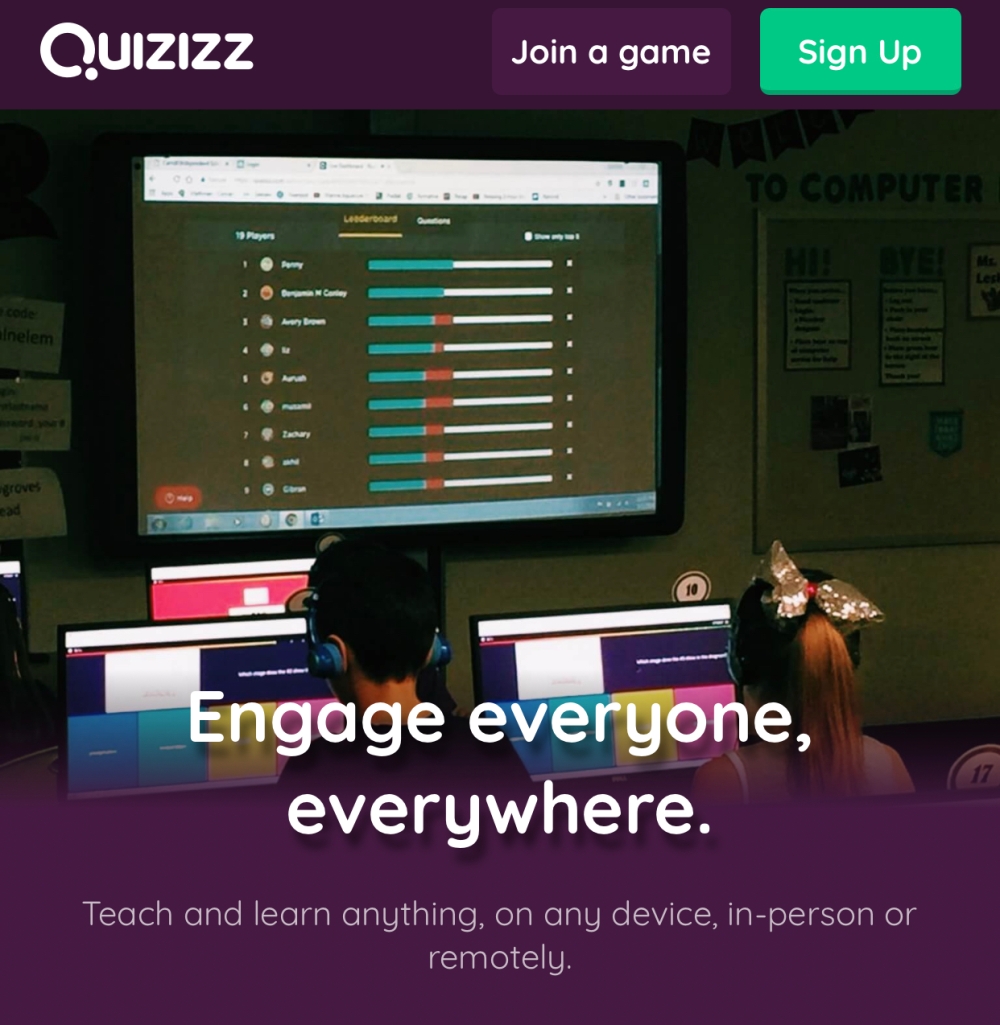
With essentially the entire globe not attending a physical school building in the foreseeable future, I’d like to share what I think will be a very essential teaching tool for all teachers teaching online. Quizizz is a game-oriented tool that allows teachers to conduct formative assessments for all their students of all ages. Students can play on any online device: computers, tablets, iPhones, iPads, etc. No student account is required, all that is needed is a wifi connection. Students do not ever need to see the teacher screen; the entire question is on the student device. There is an app, but it is not at all required; students can simply log in at quizizz.com. Quizizz is one of the many games that we play in class, but these days, it will be something fun students can do at home.

The library of teacher-created quizzes grows by the day, and, while it doesn’t boast the huge numbers of Kahoot quizzes available, teachers can take any available quiz online and make it specific to their own needs by omitting/adding questions.
I have been using Quizizz for almost five years now, and have loved it the entire time. (I can’t believe this is my first blogpost on it, though!)
Great features:
Quizizz is entirely free, with no paid tiers like Kahoot. I have never needed to pay a cent to use it.
Teachers are able (unlike Kahoot) to delete any inappropriate nicknames that students may enter within one click. I had an issue on Kahoot last month where immature students were adding silly names, and all other students (and parents) were able to view these names. As a teacher, I could not delete them. It was quite a stressful ordeal. I was finally able to contact Kahoot and they deleted the entire challenge within one day. With Quizizz, it’s as easy as tapping on the leaderboard, right click and delete.
Memes
For younger students, teachers can add in fun memes after each correct (and incorrect) answer. This keeps them engaged and laughing as they complete the task. For older students, I tend to turn this option off. Teachers can spend time creating their own memes, or use others. Here is my set I created (for French learners).

Homework
Any Quizizz can be assigned as “homework”. This is where the beauty of it comes in. With the current COVID-19 situation, I can assign any of my quizzes (and those of other teachers) to my students simply by sharing a game code. Make sure you set a realistic “due date” for them to finish it by. Teachers can check student progress at any time, so set a date further than you would normally in the classroom.
Quiz Results
Quizizz wraps student results nicely into an excel file that looks like this. Now you can import these numbers into your own class assessments.

Here’s an idea: Have your students create questions for you!
This was something I stumbled on a few years back, and can be an assignment in and of itself during this term. Create a simple google form, where students input their own multiple-choice questions, indicate which answer is correct, and give a time frame for it to be answered. Sounds complicated, but it’s really not. Once their answers are submitted, teachers can view the spreadsheet and edit both the questions and answers, and within minutes, create the quizizz for the rest of the class to play! This can be an excellent way for teachers to gauge student understanding of the topic. If they are capable of creating good questions, then you’ve done your job!
Click here for a template of the google form. Change it to whichever style you like. Add extra instructions if you wish, but the bare bones template is probably all you need. Share the link for the form to your students (using Google Classroom, Edmodo, or just via email). 
Check out this excellent teacher tutorial as well.
Quiz creation:
If you’re not keen on having students input questions, you can create your own questions using the spreadsheet version and upload it as an excel file as well. Or, create questions within Quizizz itself (definitely depends on teacher preference!).
Give your students a stern warning against inappropriate names. Hopefully, they will be mature, but, again, teachers can easily remove them within seconds. Quizizz does actually have a filter that automatically filters names with any sort of profanity. Instead, the words “Unsafe name” appear to others.
Conclusion
These are tough times with the Coronavirus keeping all of us outside of school buildings for the time being. Teachers will need to be innovative and willing to try new things to keep their students engaged at home.
Why not give Quizizz a try? It is completely free and all it takes is a moment to set up a teacher account at quizizz.com. There are so many features that I have not been able to share here. Once you have an account, take a moment to search what exists out there in terms of the content you want to assess. Find a quiz and try editing it. Then save to your collection, and you’ll be on your way to being a Quizizz expert!

Have you used Quizizz in your teaching? Will you be using it more with the upcoming online situation? Please let us know in the comments!
Check out their official guide to remote learning.
